
In this Cisco CCNA tutorial, you’ll learn about the format of an IPv4 address. Scroll down for the video and also the text tutorials.
Cisco IPv4 Addresses Video Tutorial

Marianne Beauregard

I am currently enrolled in your CCNA course refreshing my router, switching, subnetting etc knowledge. Just want to let you know that the course is awesome and you are just a blast from the past. I so enjoy your lectures, your humor and your expertise. Keep up the great work.
When we write out the IP address, we write it out as a set of 4 octets in a dotted-decimal format. So you see an example of an IPv4 Address below, 192.168.10.15.
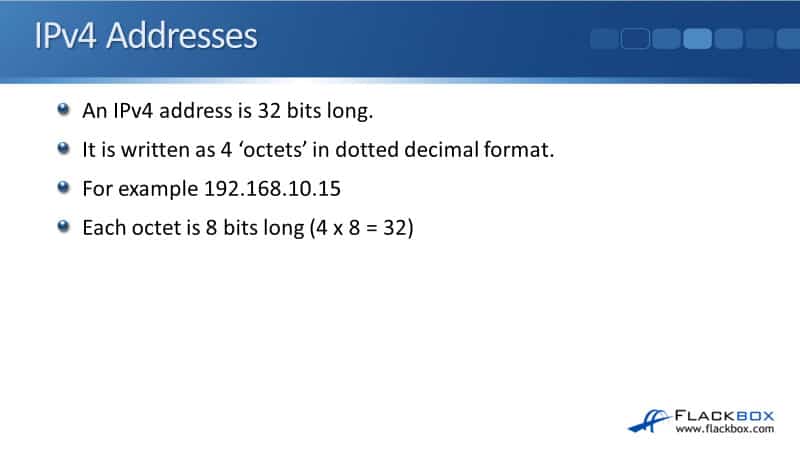
Each of those sets of numbers is an octet.
- First octet: 192
- Second octet: 168
- Third octet: 10
- Fourth octet 15
Each octet is 8 bits long, so we call it the octet. And if you multiply 8 by 4, that gives you your 32 bits which makes up the IPv4 address.
How do you find the IP address on your different hosts and devices? With Windows, open up Command Prompt. The Windows command to see your IP address is ‘ipconfig’, and there will be a load of virtual addresses in the output if you are running a virtual machine on your device.
You will see the wireless network you’re connecting to, the IPv4 address, the subnet mask, and the default gateway. The default gateway is the router that the PC would use if it needs to get out to a different network.
If the traffic goes to another host on the same subnet, it can go there directly. If the traffic goes to a host on a different subnet, it has to go there via a router. The other information on the output is the IPv6 address and the IPv6 default gateway.
With Linux hosts, access the Command Prompt, and the command to see the IP information is ‘ifconfig’. So ‘ipconfig’ on Windows, ‘ifconfig’ for the interface on Linux. The output will display the IP address and the subnet mask but not the default gateway.
In Windows, ‘ipconfig’ will show you the IP address, the subnet mask, and the default gateway, which is the local router. In Linux, it shows the IP address and the subnet mask. To get the default gateway, the command is ‘ip route’.
Finally, let’s look and see how we get it in Cisco IOS. An SSH session must be open on your Cisco device. Enter the command ‘enable’ to get to the enable prompt to see the show commands.
To check if there’s a configured IP address on the device, the command is ‘show ip interface brief’. To check the IP address, you could do a ‘show interface’ or a ‘show ip interface’, and I will see the corresponding IP address and subnet mask allocated on an interface.
The subnet mask can either be written in slash notation or dotted-decimal format. Moreover, Cisco routers don’t have a default gateway because the router is a device that knows about all the different networks, so it doesn’t just point at one other router, and it’s going to have lots of routes in here.
Static vs Automatic Addressing
The next thing to tell you about is static and automatic addressing. On our important devices, like our fixed devices, like our servers; network infrastructure devices, like routers, switches, and firewalls; also on our printers, we will usually manually assign the IP address.
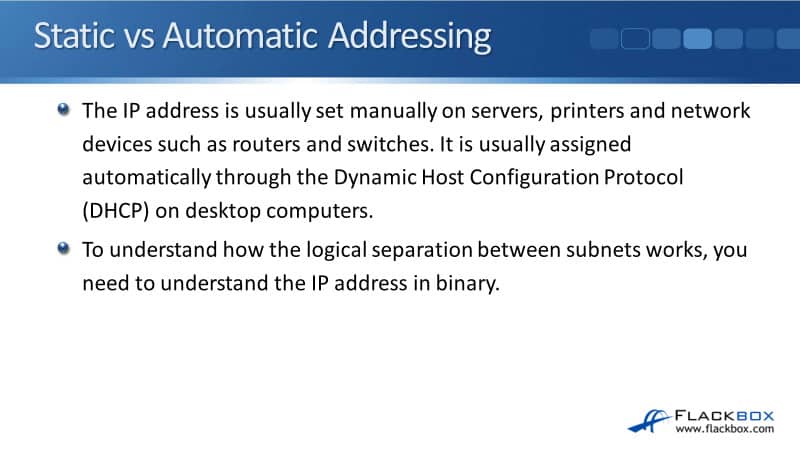
Our laptops and our desktop PCs will normally be assigned an IP address automatically through the use of DHCP, which is the Dynamic Host Configuration Protocol. Imagine we’re in an office with 6000 people for a large company.
You’re not going to want to have to go around 6000 different PCs and configure the IP address manually on all of them. You can centralize that through a DHCP server, and it’s much more convenient.
But for your fixed devices where you want to make sure the IP address is what you think it is and it’s never going to change, like with your servers and on your routers, you’ll do it manually on them. You’ll have fewer servers and routers, so it’s not so much hassle to manually set it there.
To understand how the logical separation between our different IP subnets works, you need to understand the IP address in binary.
Additional Resources
IP Addressing and Subnetting for New Users: https://www.cisco.com/c/en/us/support/docs/ip/routing-information-protocol-rip/13788-3.html
Configuring IPv4 Addresses: https://www.cisco.com/c/en/us/td/docs/ios-xml/ios/ipaddr_ipv4/configuration/xe-3s/ipv4-xe-3s-book/configuring_ipv4_addresses.html
What is IPv4 Address and What is its Role in the Network?: https://study-ccna.com/what-is-ipv4-address/
Subnetting Practice Questions: https://www.flackbox.com/subnetting-practice-questions
Libby Teofilo

Text by Libby Teofilo, Technical Writer at www.flackbox.com
Libby’s passion for technology drives her to constantly learn and share her insights. When she’s not immersed in the tech world, she’s either lost in a good book with a cup of coffee or out exploring on her next adventure. Always curious, always inspired.