
In this Cisco CCNA training tutorial, you will learn about the commands on how to configure a router to become a DNS Client. The reason you would do this is if you want the router itself to be able to resolve FQDN. Scroll down for the video and also text tutorial.
DNS on Cisco Routers Video Tutorial

Derick McCoy

I just wanted to take a moment to say thank you for all of the information that you have provided for the CCNA course. I found it very easy to follow and invaluable as a resource to obtaining my CCNA certification. You are a credit to the profession and an excellent person for providing this. I had to pass my exam in 30 days to obtain a Network Engineer position with one of the largest ISP’s in the United States and I definitely needed the course that you provided. Thank you again for all that you do!
For example, you maybe want to ping LinuxA from the router, then you would need to set it as a DNS Client. You don't need to set the router as a DNS Client for DNS traffic to pass through it. This is only if you need the router itself to be able to resolve FQDNs to hostnames.
Router DNS Commands
Often when we're working on a router, we're always going to be working with IP addresses. If you did want it to be able to resolve hostnames, the commands to enter are:
- ip domain-lookup: This command allows it to lookup at a DNS server
- ip name-server <DNS server IP address>
- ip domain-name <primary domain name>
- ip domain-list <additional suffixes>: This command is used to lookup additional DNS suffixes

If you wanted a router to be your DNS Server, then you would enter those same commands in the DNS Client configuration, plus the following commands:
- ip dns server: This command configures it as a DNS server.
- ip host <host name> <IP address of the host>: This command enters address records for everything that you want it to be able to resolve.
Now, you will not usually want a Cisco router to be a DNS Server. Usually, you would use an external Windows, or Unix or Linux server to do that.
In our example below, you can see I've got three routers, R1, R2, and R3. R1 has got IP address 10.10.10.1. R2 is 10.10.10.2, and it's also got an interface of 10.10.20.2. R3 is at 10.10.20.1.
I'm going to configure R3 as the DNS Server. I'm also going to configure entries for all three routers on there, so it will be able to resolve them. Then, we'll configure R1 as the DNS Client.
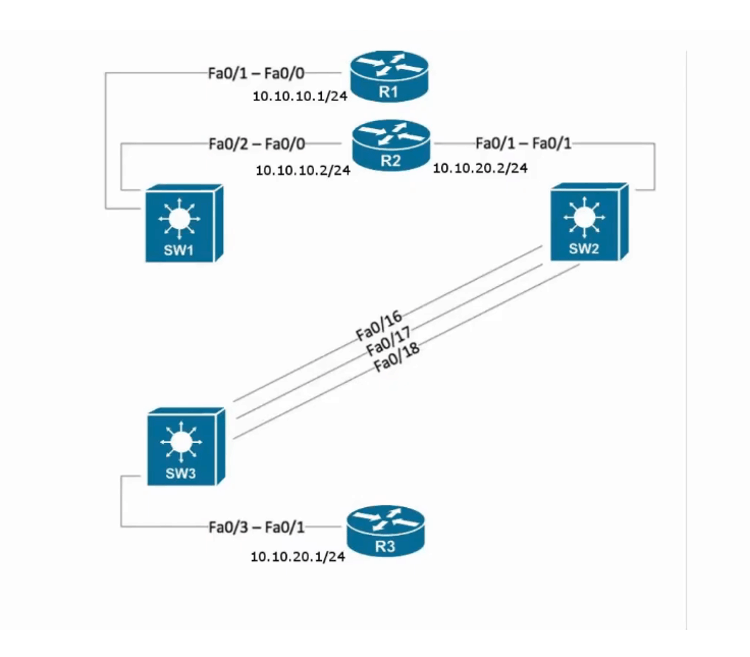
Let's configure the DNS Server first, which is R3. I'll do a 'show ip interface brief' just to check the IP addresses right on there. 10.10.20.1 is going to be our DNS Server. In the global configuration mode, I'll enter the first command, ip domain-lookup, to enable it to use DNS.
Next up is the command ip name-server to configure where the DNS Server is going to be. It's going to be itself, which is at 10.10.20.1. Then, I'll configure the domain name with the command ip domain-name. For this example, I'll use flackbox.lab. Next, we’ll enter the command to make this the DNS server, ip dns server. Our commands would be:
ip domain-lookup
ip name-server 10.10.20.1
ip domain-name flackbox.lab
ip dns server
So, that's my basic DNS commands. Next up, I need to enter addresses for the host that I want to resolve. The first one is R1, which is at 10.10.10.1, then R2 at 10.10.10.2, and R3 at 10.10.20.1. The command for that is:
ip host R1 10.10.10.1
ip host R2 10.10.10.2
ip host R3 10.10.20.1
I'll also enter these as FQDNs as well. The commands would be:
ip host R1.flackbox.lab 10.10.10.1
ip host R2.flackbox.lab 10.10.10.2
ip host R3.flackbox.lab 10.10.20.1
That's all the config that I need for my DNS Server. Next up let's configure R1 to be a DNS Client. I'll go to R1’s global configuration mode and enter the command ip domain-lookup to allow it to use a DNS Server. Then, I’ll enter the command ip name-server to configure where the DNS Server is. That's on R3, which is at 10.10.20.1. Lastly, for the DNS suffix, I'll say ip domain-list flackbox.lab.
ip domain-lookup
ip name-server
ip domain-list flackbox.lab
Now, I'll use end command to drop back down to the enable prompt and let's see if I can resolve hostnames now on R1. So I will try pinging R3 by its hostname, ping R3, and see it's resolving it at the Domain Server at 10.10.20.1.
It then resolved that and the success rate was five out of five. That looks all good. Let's also try pinging R2, ping R2. So this will also be resolved by the DNS Server at 10.10.20.1, and it resolved that to 10.10.10.2. I was able to ping that too.
DNS on Cisco Routers Configuration Example
This configuration example is taken from my free ‘Cisco CCNA Lab Guide’ which includes over 350 pages of lab exercises and full instructions to set up the lab for free on your laptop.
Click here to download your free Cisco CCNA Lab Guide.
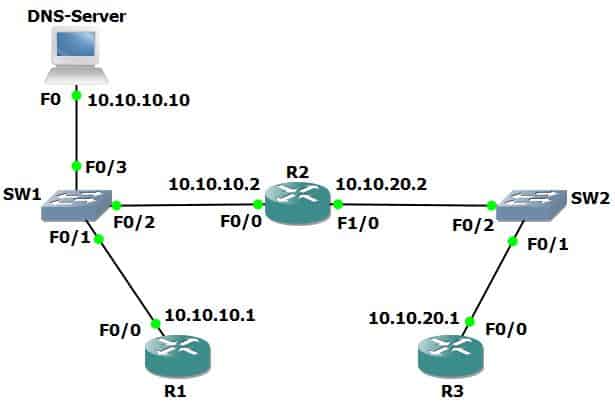
Note that routers cannot be DNS servers in Packet Tracer (it does not support the ‘ip dns server’ command) so we are using a Packet Tracer server device as the DNS server.
The host with IP address 10.10.10.10 has been configured as a DNS server and is able to resolve DNS requests for ‘R1’, ‘R2’, and ‘R3’.
A domain name is not in use.
- Configure R1, R2 and R3 to use 10.10.10.10 as their DNS server. You do not need to configure a domain-name or domain-list.
R1(config)#ip domain-lookup
R1(config)#ip name-server 10.10.10.10
R2(config)#ip domain-lookup
R2(config)#ip name-server 10.10.10.10
R3(config)#ip domain-lookup
R3(config)#ip name-server 10.10.10.10
2. Verify that you can ping R2 and R3 from R1 using their hostnames ‘R2’ and ‘R3’ (it may take some time for the DNS server to resolve the DNS request).
R1#ping R2
Translating "R2"...domain server (10.10.10.10)
Type escape sequence to abort.
Sending 5, 100-byte ICMP Echos to 10.10.10.2, timeout is 2 seconds:
!!!!!
Success rate is 100 percent (5/5), round-trip min/avg/max = 0/0/1 ms
R1#ping R3
Translating "R3"...domain server (10.10.10.10)
Type escape sequence to abort.
Sending 5, 100-byte ICMP Echos to 10.10.20.1, timeout is 2 seconds:
!!!!!
Success rate is 100 percent (5/5), round-trip min/avg/max = 0/0/1 ms
3. Verify that you can ping R1 and R2 from R3 using their hostnames ‘R1’ and ‘R2’.
R3#ping R1
Translating "R1"...domain server (10.10.10.10)
Type escape sequence to abort.
Sending 5, 100-byte ICMP Echos to 10.10.10.1, timeout is 2 seconds:
!!!!!
Success rate is 100 percent (5/5), round-trip min/avg/max = 0/0/2 ms
R3#ping R2
Translating "R2"...domain server (10.10.10.10)
Type escape sequence to abort.
Sending 5, 100-byte ICMP Echos to 10.10.10.2, timeout is 2 seconds:
!!!!!
Success rate is 100 percent (5/5), round-trip min/avg/max = 0/0/2 ms
Additional Resources
Configuring DNS on Cisco Routers: https://www.cisco.com/c/en/us/support/docs/ip/domain-name-system-dns/24182-reversedns.html
Chapter: Configuring DNS: https://www.cisco.com/c/en/us/td/docs/ios-xml/ios/ipaddr_dns/configuration/15-mt/dns-15-mt-book/dns-config-dns.html
How to Configure a Cisco Router as a DNS Server?: https://study-ccna.com/configure-cisco-device-as-dns-server/
Libby Teofilo

Text by Libby Teofilo, Technical Writer at www.flackbox.com
Libby’s passion for technology drives her to constantly learn and share her insights. When she’s not immersed in the tech world, she’s either lost in a good book with a cup of coffee or out exploring on her next adventure. Always curious, always inspired.